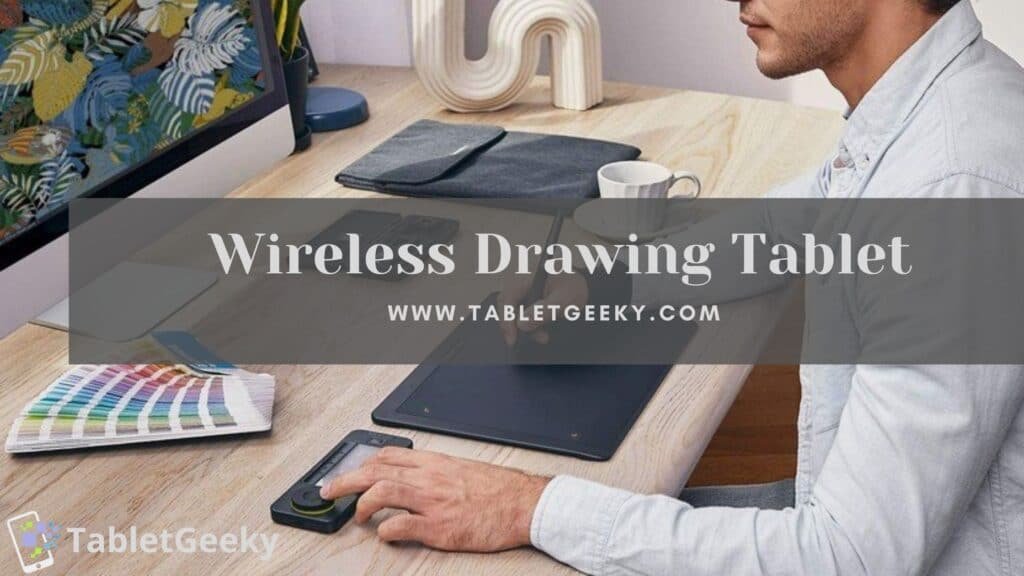For digital artists, illustrators, and designers, having the best wireless drawing tablet can transform creativity into reality without the clutter of wires. These devices provide the freedom to sketch, draw, and edit from anywhere, making them essential tools for both professionals and hobbyists seeking versatility and precision.
Unlike traditional wired tablets, wireless drawing tablets offer enhanced mobility and convenience, allowing you to focus entirely on your creative process. Whether you’re editing in Photoshop, designing in Illustrator, or sketching your next masterpiece, a reliable wireless tablet ensures a seamless workflow with fewer distractions.
When choosing the wireless tablet for drawing, you need to consider factors like pen pressure sensitivity, connectivity options, battery life, and screen quality. A good wireless tablet should deliver a smooth and lag-free drawing experience, along with features that cater to your artistic style and software preferences.
In this guide, I’ve carefully researched and tested a range of wireless drawing tablets to bring you the top options available. Whether you’re a seasoned professional or just starting your creative journey, this list will help you find a tablet that suits your artistic needs while offering the flexibility of wireless technology.
Table of Contents
Here is the List of Best Wireless Drawing Tablets:-
1. XP-Pen Deco Pro
XP-Pen Deco Pro is a sleek and versatile option for artists looking for a best wireless drawing tablet. With its ultra-thin aluminum build and sleek design, it feels professional and durable. I found its 11 x 6-inch active drawing area spacious enough to work comfortably, whether I was sketching, designing, or editing.
 Equipped with the PA1 Battery-Free Stylus, the Deco Pro offers 8,192 levels of pressure sensitivity, tilt recognition, and an incredibly natural drawing experience. The dual-function dial and trackpad impressed me with its precision and ease of navigation, enhancing workflow efficiency during long creative sessions.
Equipped with the PA1 Battery-Free Stylus, the Deco Pro offers 8,192 levels of pressure sensitivity, tilt recognition, and an incredibly natural drawing experience. The dual-function dial and trackpad impressed me with its precision and ease of navigation, enhancing workflow efficiency during long creative sessions.
The Deco Pro Bluetooth version allows wireless drawing, making it perfect for artists who value freedom of movement. I enjoyed the seamless wireless connection, which allowed me to focus entirely on my work without worrying about cables cluttering my space.
At just 7mm thick, the Deco Pro is lightweight and portable, making it a great option for on-the-go artists. Its sturdy aluminum casing adds a premium feel, ensuring it stands up to frequent use.
Specifications of XP-Pen Deco Pro
| Feature | Details |
|---|---|
| Active Area | 11 x 6 inches |
| Pen | PA1 Battery-Free Stylus, 8,192 pressure levels |
| Connectivity | Bluetooth and USB-C |
| Tilt Support | ±60 degrees |
| Weight | 860g |
| Special Features | Dual Dial and Trackpad, Thin Aluminum Design |
- Wireless Bluetooth connectivity for clutter-free drawing.
- Dual Dial and Trackpad enhance navigation and workflow.
- Lightweight and portable design for flexibility.
- Responsive stylus with tilt recognition and high sensitivity.
- No display, requiring connection to an external screen.
- Initial Bluetooth setup may take some time.
- Limited features compared to high-end tablets.
2. Wacom Cintiq 22
Wacom Cintiq 22 is a powerful and reliable choice for artists seeking precision and a professional drawing experience. Its 21.5-inch HD display with a 1920 x 1080 resolution offers ample space to work, and the anti-glare coating ensures that I could focus on my artwork without reflections interfering. The colors and clarity made every stroke feel true to life.
 The Wacom Pro Pen 2, included with the tablet, provides 8,192 levels of pressure sensitivity, tilt recognition, and lag-free performance. I found it incredibly responsive and accurate for sketching, shading, and intricate detailing. The large screen offers a direct drawing surface, which felt natural and made transitioning from traditional to digital drawing seamless.
The Wacom Pro Pen 2, included with the tablet, provides 8,192 levels of pressure sensitivity, tilt recognition, and lag-free performance. I found it incredibly responsive and accurate for sketching, shading, and intricate detailing. The large screen offers a direct drawing surface, which felt natural and made transitioning from traditional to digital drawing seamless.
While the Cintiq 22 requires a wired connection for use, it remains a top-tier choice for wireless drawing tablet setups when paired with a compatible PC or laptop and a wireless keyboard or mouse for added convenience. Although it’s not inherently wireless, the freedom and fluidity of its workspace are unmatched.
At 5.6kg, the Cintiq 22 is more suited for a studio setup than portability. However, its sturdy build and ergonomic adjustable stand allowed me to work comfortably for hours, making it perfect for dedicated creative spaces.
Click here to know more about Wacom Cintiq 22 from our experts.
Specifications of Wacom Cintiq 22
| Feature | Details |
|---|---|
| Display | 21.5-inch HD, 1920 x 1080 resolution |
| Pen | Wacom Pro Pen 2, 8,192 pressure levels |
| Connectivity | HDMI, USB-A |
| Stand | Adjustable stand included |
| Weight | 5.6kg |
| Tilt Support | Yes |
- Large HD display offers ample workspace for detailed artwork.
- Pro Pen 2 delivers exceptional precision and responsiveness.
- Anti-glare coating reduces distractions while working.
- Sturdy adjustable stand for ergonomic comfort.
- Seamless performance for professional-grade applications.
- Requires a wired connection; no native wireless functionality.
- Heavy and less portable, making it ideal for studio setups.
- Lacks 4K resolution, which some users may prefer for high-detail work.
3. Apple iPad Pro 11-inch (4th Generation)
Apple iPad Pro 11-inch (4th Generation) stands out as one of the best wireless drawing tablets, combining professional-grade performance with a sleek, portable design. Its 11-inch Liquid Retina display, featuring ProMotion technology (120Hz) and True Tone, provides unmatched clarity and smoothness, making it perfect for detailed artwork and fluid strokes. I found the display incredibly responsive, with every pen movement feeling natural and precise.

Paired with the Apple Pencil (2nd Generation), the iPad Pro delivers a seamless drawing experience. The pencil’s pressure sensitivity and tilt functionality felt intuitive, whether I was sketching, shading, or working on intricate designs. The magnetically attached Pencil charges wirelessly, which adds to the tablet’s minimalist and wireless appeal.
The M2 chip powers the iPad Pro, making it a multitasking powerhouse capable of running demanding apps like Procreate, Adobe Fresco, and Photoshop smoothly. Its Wi-Fi 6E ensures lightning-fast connectivity, allowing me to back up files and sync projects effortlessly, making it a truly wireless creative tool.
At just 466g, the iPad Pro is lightweight and portable, ideal for artists on the move. Its 10-hour battery life easily lasted through my extended drawing sessions, even with heavy app usage.
Here is the detailed review of Apple iPad Pro 11-inch (4th Generation).
Specifications of Apple iPad Pro 11-inch (4th Generation)
| Feature | Details |
|---|---|
| Display | 11-inch Liquid Retina, 2388 x 1668, 120Hz ProMotion |
| Processor | Apple M2 Chip |
| Pen Support | Apple Pencil (2nd Generation) |
| Wireless Connectivity | Wi-Fi 6E, Bluetooth 5.3 |
| Battery Life | Up to 10 hours |
| Weight | 466g |
| OS | iPadOS 16 |
- Stunning Liquid Retina display with smooth 120Hz ProMotion.
- Seamless wireless drawing with Apple Pencil (2nd Gen).
- M2 chip ensures top-notch performance for demanding apps.
- Lightweight and highly portable for on-the-go creativity.
- Long battery life supports extended drawing sessions.
- Premium price, especially with the Apple Pencil sold separately.
- No built-in shortcuts compared to some dedicated drawing tablets.
- Limited expandability with no microSD slot.
4. HUION Inspiroy Dial 2
HUION Inspiroy Dial 2 is a sleek and professional wireless drawing tablet offering innovative features tailored for artists and designers. Its 10 x 6.25-inch active drawing area provides plenty of room for detailed creations, while the compact design ensures portability. I particularly appreciated the tablet’s dual dials, which streamline workflows with intuitive shortcuts.

Equipped with the PW517 Battery-Free Pen, the Inspiroy Dial 2 offers 8,192 levels of pressure sensitivity and tilt support. The pen felt highly responsive, providing precise control for sketching, shading, and fine detailing. The standout feature is the dual dial control, allowing me to customize shortcuts for zooming, scrolling, and adjusting brush sizes seamlessly.
The Inspiroy Dial 2 features Bluetooth 5.0, delivering a stable and lag-free wireless connection. I found the wireless capability particularly useful for decluttering my workspace and enjoying creative freedom without being tethered to my computer.
At just 710g, the tablet is lightweight and easy to carry, making it ideal for artists on the go. Its 18-hour battery life on a single charge ensured uninterrupted creative sessions, even during long projects.
Specifications of HUION Inspiroy Dial 2
| Feature | Details |
|---|---|
| Active Area | 10 x 6.25 inches |
| Pen | PW517 Battery-Free Pen, 8,192 pressure levels |
| Wireless Connectivity | Bluetooth 5.0 |
| Tilt Support | ±60 degrees |
| Battery Life | Up to 18 hours |
| Weight | 710g |
| Special Features | Dual Dials, Customizable Shortcuts |
- Dual dials enhance efficiency with customizable shortcuts.
- Responsive stylus with high pressure sensitivity and tilt support.
- Stable Bluetooth connection for wireless freedom.
- Lightweight and portable design for easy travel.
- Long-lasting battery life supports extended creative sessions.
- No built-in screen, requiring connection to an external display.
- Initial setup for the dials can be time-consuming.
- Limited app compatibility for the dial features.
5. XP-Pen Artist 15.6 Pro
XP-Pen Artist 15.6 Pro is a feature-packed drawing tablet that stands out for its 15.6-inch Full HD display and smooth drawing experience. The vibrant 1920 x 1080 resolution screen with 88% NTSC color accuracy offers excellent clarity and color reproduction. I enjoyed the natural feel of working directly on the screen, making it perfect for sketching, painting, and editing.  The included PA2 Battery-Free Stylus offers 8,192 levels of pressure sensitivity, tilt functionality, and lag-free performance. I found it extremely responsive and precise, particularly for intricate detailing. The tablet’s 8 customizable shortcut keys and red dial enhanced my workflow by allowing me to quickly switch tools, zoom, or adjust brush sizes with ease.
The included PA2 Battery-Free Stylus offers 8,192 levels of pressure sensitivity, tilt functionality, and lag-free performance. I found it extremely responsive and precise, particularly for intricate detailing. The tablet’s 8 customizable shortcut keys and red dial enhanced my workflow by allowing me to quickly switch tools, zoom, or adjust brush sizes with ease.
While the Artist 15.6 Pro does not natively support wireless functionality, it’s compatible with various wireless accessories to create a clutter-free workspace. Its USB-C connection ensures fast and stable performance during use, minimizing any delays.
At 1.5kg, it’s not the lightest, but its slim profile makes it easy to carry for on-the-go artists. The tablet includes an adjustable stand, which I found helpful for maintaining a comfortable drawing angle during long creative sessions.
For more detail, read our review on XP-Pen 15.6 Pro.
And if you want to compare both its version then read detailed performance of XP-PEN 15.6 vs 15.6 pro from our experts.
Specifications of XP-Pen Artist 15.6 Pro
| Feature | Details |
|---|---|
| Display | 15.6-inch Full HD, 1920 x 1080 resolution |
| Pen | PA2 Battery-Free Stylus, 8,192 pressure levels |
| Color Accuracy | 88% NTSC, 120% sRGB |
| Shortcut Keys | 8 customizable keys + red dial |
| Connectivity | USB-C |
| Weight | 1.5kg |
| Tilt Support | ±60 degrees |
- Vivid Full HD display with accurate colors for professional-grade work.
- Highly responsive stylus for smooth and precise drawing.
- Customizable shortcut keys and dial streamline workflows.
- Slim profile with adjustable stand for ergonomic comfort.
- No built-in wireless functionality, requiring a wired setup.
- Slightly heavier compared to other tablets in its category.
- Limited portability due to reliance on external power and connections.
6. Wacom Intuos Pro 13
Wacom Intuos Pro 13 is a premium wireless drawing tablet designed for artists who demand precision and portability. Its 13-inch active area, combined with Wacom’s advanced Pro Pen 2, offers a seamless drawing experience. I found its compact size perfect for on-the-go creativity while still providing plenty of space for detailed work.

The Wacom Pro Pen 2 is the highlight of the Intuos Pro 13, featuring 8,192 levels of pressure sensitivity, tilt support, and virtually no lag. The pen feels incredibly responsive, making it ideal for detailed sketches, shading, and design work. The tablet also includes 8 customizable ExpressKeys and a touch ring, which significantly improved my workflow by allowing quick access to shortcuts and tool adjustments.
With Bluetooth connectivity, the Intuos Pro 13 offers a stable and reliable wireless drawing experience. I enjoyed the freedom of working wirelessly, which made my workspace less cluttered and more productive. For high-performance tasks, the tablet also supports a USB connection.
The Intuos Pro 13 is lightweight at 1.1kg and features a slim, durable design that’s easy to carry. Its aluminum and fiberglass composite build adds to its premium feel and ensures it can handle daily use.
There is also a smaller version of it, Wacom Intuos Pro available which can be better for for some users.
Specifications of Wacom Intuos Pro 13
| Feature | Details |
|---|---|
| Active Area | 13-inch (8.7 x 5.8 inches) |
| Pen | Wacom Pro Pen 2, 8,192 pressure levels |
| Wireless Connectivity | Bluetooth |
| ExpressKeys | 8 customizable keys + touch ring |
| Tilt Support | ±60 degrees |
| Weight | 1.1kg |
| Special Features | Multi-touch gestures |
- Pro Pen 2 delivers outstanding precision and responsiveness.
- Wireless Bluetooth functionality ensures a clutter-free workspace.
- Customizable ExpressKeys and touch ring enhance workflow efficiency.
- Lightweight and portable design for mobile artists.
- Durable build quality with a premium feel.
- No built-in display; requires connection to a computer.
- Higher price compared to some alternatives with similar features.
- Slight learning curve for setting up shortcuts and gestures.
Wireless USB vs Bluetooth USB connector
Bluetooth and Wi-Fi are extra norms for wireless transmission.
Bluetooth advancement is helpful when communicating data between two or more appliances that are around each other when the pace is not a problem, such as printers, telephones, headsets, and modems. It is excellently done to low-bandwidth applications like driving sound data with telephones or byte data with hand-held computers (transmitting files) or keyboard and mice.
Wi-Fi is excellently done for working full-scale webs because it enables a more direct link, more helpful content from the ground station and more useful wireless protection (if configured correctly) than Bluetooth. Few tablets like Wacom Intuos link to the computer operating Bluetooth.
Different wireless tablets like a Huion Inspiroy Dial 2 and the XP-Pen Deco 03 links utilize a wireless USB receiver. The receiver ought to be bonded to the USB port of your tablet.
This gets to the foremost point, the enclosed wireless connector has a USB type A plug, which is fast disappearing from most of the current laptops.
Most computers and portable appliances marketed nowadays come only with a Type-C USB port. This implies you have to utilize a dongle or a USB Hub, which is not an excellent answer.
Recommendations When Operating a Drawing Tablet
Because sketching tablets are a slightly additional to sketching on paper and your standard tablet that has no suspicion noticed more good days, we’ve gathered some guidance from those who have been there, accomplished that, illustrated (and then dealt) the t-shirt. They should assist with obtaining to holds with a new graphic tablet.
Make the optimum use for the Shortcuts.
Despite the older generation’s views, artists and artisans are busy lots, and most of them have several tasks at the exact moment. If you give a graphic tablet, energy can be created more comfortably by taking the benefit of the shortcut legends that can be seen on any proper drawing tablet.
These shortcuts allow you to leap through various projects, windows, and sets with one hand, while the different hand makes something rather lovely, and if not attractive, then definitely very unique.
Try Out Other Nibs
You’ll generally be given a pen with its beak when you buy the drawing tablet, but only because this is the supplied one accomplishes point you ought to attach with it via all your creative endeavors. The more additional nibs you have, the more useful as they will permit you to get the sense of the tablet politely.
This is because other nibs have other responses and sharpness on display comparable to things like felt-tips, tags, pencils, and other sketching tools. Some tablets will arrive with different nibs, so you mustn’t concern about paying cash on something you might not utilize.
Master the Keenness
Along with testing various nibs, there’s also the problem of getting the acuity stories on the tablet. These more recent tablets have soared on in times of technology, and so there’s a full spectrum of acuity groups that just a pair of years ago appeared too far out. While this is super-cool, it can bring some getting utilized to.
What’s necessary is to test with other sharpness and discover what functions are most suitable for you. If you become accustomed to everything, you acknowledge that this story isn’t operating for you anymore; that’s only hard luck. No, not actually; you can only go around to the grounds and change it to fit you.
Recreate Some Games
We comprehend you should be portraying, but what’s a pair of minutes recreating about on some fun in the grand plan of something? It’s not only a time of joy, either, recreating games can help you educate yourself with this unique, maybe strange, and a little bit stranger setup.
Recreating games at the beginning of every picture session is an excellent way to reach the track of pictures. It will make it more comfortable to change to accomplish some illustration; then it would just model at the tablet, dabbing the pen against the display, and staying for motivation to reach you.
The Software Is Your Friend
If this is the moderately stunning tablet that you or whoever you’ve bought it for has ever used, then it’s dubious you know everything there is to learn about the software you’re utilizing. This software, whether it’s Adobe or a similar product, is made to meet your project as excellent and pleased to meet so perhaps, so don’t get frustrated or disappointed with it if you’re not catching quite what you like to visit.
And currently, the amount you’ve been dreading: remember to utilize the software. It’s heading to take a lengthy time, and you won’t see everything in there good or even appropriate to what you require, but learning as considerably of the software as you can is secured to unlock a completely unknown world of digital skill fullness for you.
Rehearse, Exercise, and Rehearse Some More
Nonentity never got correct at something suddenly, so if you like to obtain the most from your digital drawing pad, you should rehearse as frequently as attainable. For some people, utilizing a tablet manages like they remember to sketch all over too, and the sense they got so respectable at it in the only place is from training.
It may take a week, maybe even longer, to get to grasp the strange feeling of catching everything you mark to occur on screen nearly like a charm when you’ve lived so used to working along with a mouse. The most helpful information we can provide you is to provide it while you’ll learn it shortly adequately.
Conclusion
Selecting the best wireless drawing tablet depends on your artistic needs, workflow preferences, and budget. Whether you’re a professional illustrator, a graphic designer, or a hobbyist, having a wireless drawing tablet can enhance your creative process by offering freedom, precision, and efficiency.
Premium options like the Apple iPad Pro 11-inch (4th Gen) and Wacom Intuos Pro 13 provide exceptional performance, advanced features, and seamless wireless connectivity, making them ideal for professionals seeking top-tier tools. For those on a budget, tablets like the XP-Pen Deco Pro or Huion Inspiroy Dial 2 deliver excellent functionality and value without compromising on essential features.
When choosing a tablet, prioritize factors such as pen sensitivity, wireless connectivity, battery life, and portability to find the perfect match for your workflow. A reliable wireless drawing tablet not only improves your efficiency but also allows you to create freely, wherever inspiration strikes.
With the right device in hand, you can take your digital art to new heights and enjoy a seamless, wireless creative experience.
Ben Scott is a prominent technology journalist and reviewer, specializing in tablet devices. He is known for his comprehensive and unbiased reviews of tablets from various manufacturers.
With a deep understanding of tablet technology, including hardware components, operating systems, and software applications, Scott provides clear and informative reviews accessible to readers of all levels of technical expertise.
His attention to detail and in-depth analysis have earned him a loyal following of readers.