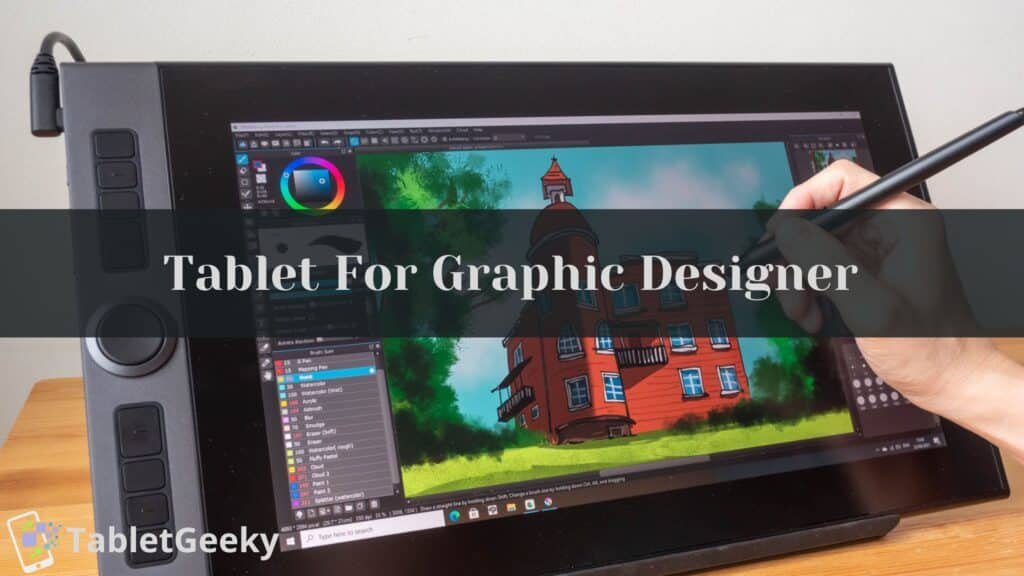For photographers, designers, and digital artists, having the right tablet can revolutionize the way you work with Photoshop. A tablet for Photoshop is more than just a device, it’s a creative tool that offers precision, power, and flexibility for editing and designing on the go. Whether you’re retouching images, creating detailed illustrations, or working on complex design projects, the right tablet can enhance your workflow and help you achieve professional results.
When searching for the best tablets for Photoshop, key features like pen sensitivity, display quality, processing power, and stylus support play a critical role. A high-resolution display ensures accurate color representation, while a responsive stylus with advanced pressure sensitivity allows for fine-tuned adjustments and detailed artwork. Additionally, powerful hardware ensures smooth performance when handling Photoshop’s demanding tools and features.
In this guide, I’ve researched and tested the best tablets for Photoshop, catering to a variety of needs and budgets. From tablets with built-in screens to portable devices compatible with styluses, this list includes options for professionals and hobbyists alike. Let’s explore the top choices that will empower your creativity and make your Photoshop experience seamless and enjoyable.
Table of Contents
Best Tablets For Photoshop – Recommended By Graphic Designers
1. Apple iPad Air (5th Generation)
Apple iPad Air (5th Generation) is an outstanding device for Photoshop users, combining a sleek design with powerful performance. Its 10.9-inch Liquid Retina display, featuring True Tone and P3 wide color gamut, delivers vibrant and accurate colors that are essential for detailed photo editing and design work. I found the screen clarity and color accuracy excellent, allowing me to see every detail while working on intricate edits in Photoshop.

It come with the Apple M1 chip, offers exceptional processing power, rivaling some laptops in its class. During my experience, running Photoshop on this device felt seamless, even when working on high-resolution images and multi-layered projects. The combination of the M1 chip and iPadOS ensures smooth multitasking, making it possible to switch between Photoshop and other creative apps like Procreate or Lightroom effortlessly.
It supports the 2nd Generation Apple Pencil, which is a game-changer for Photoshop users. The stylus is highly responsive, with advanced pressure sensitivity and tilt functionality that allows for precise adjustments and natural brush strokes. I enjoyed using it for retouching images and creating detailed illustrations, as it felt intuitive and comfortable for extended sessions.
At just 1 pound, the iPad Air is lightweight and portable, making it ideal for on-the-go creatives. Its 10-hour battery life lasted through an entire day of editing without needing to recharge. While it offers up to 256GB of storage, users dealing with extensive libraries of high-resolution images may want to consider cloud storage solutions to complement the device.
Specifications of Apple iPad Air (5th Generation)
| Feature | Details |
|---|---|
| Display | 10.9-inch Liquid Retina, True Tone, P3 wide color |
| Processor | Apple M1 Chip |
| RAM | 8GB |
| Storage | 64GB / 256GB |
| OS | iPadOS 15 (upgradable) |
| Stylus Support | Apple Pencil (2nd Generation) |
| Battery Life | Up to 10 hours |
| Weight | 1 lb |
- Liquid Retina display offers vibrant and accurate colors ideal for photo editing.
- M1 chip delivers outstanding performance for Photoshop and multitasking.
- 2nd Gen Apple Pencil provides precise stylus control for detailed edits.
- Long-lasting battery ensures uninterrupted creative sessions.
- 64GB base storage feels limited for high-resolution files.
- Accessories like the Apple Pencil are sold separately, adding to the cost.
- Lacks a built-in microSD slot for additional storage options.
2. Microsoft Surface Pro 7
Microsoft Surface Pro 7 stands out as a highly versatile device for creatives, making it one of the best tablets for Photoshop. Its 12.3-inch PixelSense display, with a resolution of 2736 x 1824, offers incredible sharpness and color accuracy, ensuring that every detail in your Photoshop projects is crystal clear. I found the touch-enabled screen highly responsive, and its support for the Surface Pen added precision to my editing process, especially for intricate retouching and masking.

Powered by 10th Gen Intel Core processors and configurable with up to 16GB of RAM, the Surface Pro 7 handles Photoshop with ease, even when working on multi-layered files or high-resolution images. During my testing, I experienced smooth performance when applying filters, adjusting layers, and exporting projects. Its ability to run the full desktop version of Photoshop on Windows 10 or 11 gives it an edge over many other tablets, offering access to all features without compromises.
The Surface Pen is a fantastic tool for Photoshop users. Its 4,096 pressure levels and tilt functionality allow for precise brush control and natural drawing experiences. Paired with the Surface Pro 7’s kickstand, I was able to set the tablet at comfortable angles for editing and designing. The detachable Type Cover keyboard is another notable feature, enabling quick shortcuts and efficient navigation within Photoshop.
At 1.7 pounds, the Surface Pro 7 is lightweight enough to carry around, and its 10.5-hour battery life supported long editing sessions without interruptions. Storage options range from 128GB to 1TB SSD, which is perfect for creatives handling large image files and projects. However, I found that accessories like the Surface Pen and Type Cover are sold separately, which adds to the overall cost.
Specifications of Microsoft Surface Pro 7
| Feature | Details |
|---|---|
| Display | 12.3-inch PixelSense, 2736 x 1824 resolution |
| Processor | 10th Gen Intel Core i3/i5/i7 |
| RAM | 4GB / 8GB / 16GB |
| Storage | 128GB / 256GB / 512GB / 1TB SSD |
| OS | Windows 10/11 |
| Stylus Support | Surface Pen (4,096 pressure levels) |
| Battery Life | Up to 10.5 hours |
| Weight | 1.7 lbs |
- PixelSense display provides exceptional sharpness and color accuracy.
- Full desktop version of Photoshop ensures access to all features.
- Surface Pen offers precise control for detailed editing.
- Lightweight and portable, ideal for mobile creatives.
- Accessories like the Surface Pen and Type Cover keyboard are sold separately.
- Battery life can drain quickly with resource-heavy Photoshop tasks.
- Base model’s 4GB RAM may not be sufficient for advanced Photoshop workflows.
3. Huion Kamvas Pro 16
Huion Kamvas Pro 16 is a specialized graphics tablet designed for professional creatives, making it one of the best tablets for Photoshop. Its 15.6-inch Full HD laminated screen, with a resolution of 1920 x 1080, delivers vibrant colors and excellent clarity. I found the screen’s 120% sRGB color gamut particularly useful for color-sensitive tasks, ensuring accurate color representation while working on high-resolution Photoshop projects.

This tablet is powered by its ability to connect to a PC or Mac, offering full support for Photoshop and other creative software. The 8192 levels of pressure sensitivity and ±60° tilt recognition of the PW507 stylus provide exceptional control and precision. During my usage, the stylus felt natural and responsive, allowing me to create fine brush strokes, detailed masking, and seamless shading. The laminated screen design significantly reduces parallax, making the pen movements precise and intuitive.
The Kamvas Pro 16 also features 6 customizable shortcut keys and a touch bar, which I found highly convenient for streamlining my workflow. These shortcuts allowed me to quickly adjust brush sizes, zoom in and out, and navigate through Photoshop without relying on a keyboard. The build quality is robust, and at 1.2 kg, it is portable enough to carry between workstations, though it is primarily meant to be used in a stationary setup.
One of the standout aspects of the Kamvas Pro 16 is its affordability compared to other professional drawing tablets. However, it does require an external computer to function, which may limit its portability for some users. The lack of standalone functionality means it is best suited for those with a dedicated workstation.
Specifications of Huion Kamvas Pro 16
| Feature | Details |
|---|---|
| Display | 15.6-inch Full HD, 1920 x 1080 resolution |
| Color Gamut | 120% sRGB |
| Pen Sensitivity | 8192 levels, ±60° tilt support |
| Shortcut Keys | 6 customizable keys + touch bar |
| Connectivity | USB-C to PC/Mac |
| Weight | 1.2 kg |
| Stylus | Battery-free PW507 stylus |
- Laminated screen with 120% sRGB provides excellent color accuracy.
- 8192 pressure levels and tilt support offer precision for detailed Photoshop work.
- Customizable shortcut keys streamline workflow and boost productivity.
- Portable size for easy transport between workspaces.
- Affordable pricing compared to other professional drawing tablets.
- Requires connection to an external computer, limiting standalone use.
- No built-in operating system, making it dependent on other devices.
- Brightness levels could be higher for well-lit environments.
4. Apple iPad Pro (3rd Generation)
Apple iPad Pro (3rd Generation) is a revolutionary device that remains one of the best tablets for Photoshop, offering a blend of power, precision, and portability. Its 12.9-inch Liquid Retina display, with ProMotion technology and True Tone, delivers exceptional color accuracy and fluid visuals. I found the display to be a standout feature for photo editing, allowing me to see every detail with clarity and precision, especially when working on high-resolution projects.
At its core, the iPad Pro is powered by the A12X Bionic chip, which provides desktop-level performance. Running Photoshop on the iPad Pro was seamless, even when handling complex layers and filters. The iPadOS integration enhances multitasking, enabling me to use Photoshop alongside other apps like Lightroom or Procreate without any lag. The intuitive interface of Photoshop for iPad complements the power of the device, offering tools that feel as natural as using a desktop.
The 2nd Generation Apple Pencil adds to the iPad Pro’s versatility. Its responsiveness, tilt, and pressure sensitivity made tasks like masking, shading, and detailed retouching feel effortless. I particularly appreciated how the Apple Pencil magnetically attaches and charges on the iPad, ensuring it’s always ready for use. The device also supports a Smart Keyboard, making it easy to switch between creative and productivity tasks.
With a weight of just 631g, the iPad Pro is incredibly portable, perfect for creatives who work on the go. Its 10-hour battery life easily lasted through my editing sessions, and with storage options up to 1TB, there’s ample space for large Photoshop files and libraries. However, the premium pricing and the need to purchase accessories like the Apple Pencil and Smart Keyboard separately might be a consideration for some users.
If you want to know more reasons why to choose this tablet then you can read our Apple iPad Pro 12.9 review from our experts.
Specifications of Apple iPad Pro (3rd Generation)
| Feature | Details |
|---|---|
| Display | 12.9-inch Liquid Retina, ProMotion, True Tone |
| Processor | A12X Bionic Chip |
| RAM | 4GB / 6GB |
| Storage | 64GB / 256GB / 512GB / 1TB |
| OS | iPadOS |
| Stylus Support | Apple Pencil (2nd Generation) |
| Battery Life | Up to 10 hours |
| Weight | 631g |
- Liquid Retina display offers unmatched clarity and color accuracy.
- A12X Bionic chip ensures smooth performance for complex Photoshop tasks.
- 2nd Gen Apple Pencil is precise and responsive, ideal for detailed edits.
- Lightweight and portable for on-the-go creatives.
- Accessories like the Apple Pencil and Smart Keyboard are sold separately.
- Premium price point may be a barrier for budget-conscious users.
- iPadOS version of Photoshop lacks some advanced desktop features.
5. GAOMON PD 1161
GAOMON PD 1161 is an affordable and efficient graphics tablet designed to cater to beginners and professionals alike, making it a strong contender among the best tablets for Photoshop. Its 11.6-inch Full HD IPS display, with a resolution of 1920 x 1080, offers vibrant colors and excellent clarity. I found the screen size compact yet sufficient for detailed photo editing and creative tasks, ensuring accurate visuals while working on Photoshop.

The 8192 levels of pen pressure sensitivity and tilt support provided by the included stylus allow for precise control over brush strokes and detailed edits. During my usage, the stylus felt natural and responsive, particularly for retouching images, creating masks, and applying effects in Photoshop. The laminated screen design minimizes parallax, ensuring that the pen movements align perfectly with the on-screen pointer.
What sets the GAOMON PD 1161 apart is its 8 customizable shortcut keys, which I found highly convenient for streamlining Photoshop workflows. These shortcuts made it easy to toggle between tools, adjust brush sizes, and undo actions without relying heavily on a keyboard. The tablet connects to your PC or Mac via USB, offering compatibility with full Photoshop software and other creative applications.
Weighing just 866g, the PD 1161 is lightweight and portable, making it ideal for travel or small workspaces. However, it does require an external device to function, as it is not a standalone tablet. The device’s affordability makes it an excellent choice for those looking to enter the world of digital art or enhance their photo editing capabilities without breaking the bank.
Specifications of GAOMON PD1161
| Feature | Details |
|---|---|
| Display | 11.6-inch Full HD IPS, 1920 x 1080 resolution |
| Pen Pressure | 8192 levels |
| Tilt Support | ±60° |
| Shortcut Keys | 8 customizable keys |
| Connectivity | USB to PC/Mac |
| Weight | 866g |
| Stylus | Battery-free, 8192 pressure levels |
- Compact Full HD display with vibrant color reproduction.
- 8192 pressure sensitivity levels and tilt support for precision in Photoshop.
- Customizable shortcut keys enhance productivity and workflow efficiency.
- Lightweight and portable, easy to set up and use in various locations.
- Affordable pricing for beginners and professionals.
- Requires connection to an external device, as it’s not standalone.
- Screen size may feel limiting for users accustomed to larger tablets.
- Brightness levels could be improved for well-lit environments.
6. XP-PEN Artist 15.6
XP-PEN Artist 15.6 is a dependable choice for creatives seeking a robust drawing tablet for Photoshop. Its 15.6-inch Full HD IPS display, with a resolution of 1920 x 1080, offers vibrant colors and excellent clarity. I found the screen size ideal for editing high-resolution images and creating detailed artwork, providing a comfortable workspace without being overly bulky. The 88% NTSC color gamut ensures accurate color representation, which is essential for Photoshop projects.

The included P05 stylus offers 8192 levels of pressure sensitivity and tilt recognition, making it incredibly responsive and precise for tasks like retouching, masking, and shading. While working with Photoshop, I appreciated the smooth control and natural feel of the stylus, allowing me to achieve professional-level results with minimal effort. The tablet’s anti-glare screen coating also reduces reflections, ensuring a better visual experience during long creative sessions.
A standout feature of the XP-PEN Artist 15.6 is its 6 customizable shortcut keys, which I found extremely useful for streamlining workflows. These keys allowed me to quickly toggle between tools, adjust brush sizes, and zoom in or out without relying on a keyboard. This feature is a significant time-saver for Photoshop users who frequently switch between functions.
Weighing 1.5kg, the tablet is relatively lightweight for its size, though it’s best suited for stationary use rather than travel. The device connects to a PC or Mac via USB-C, offering compatibility with Photoshop and other creative software. However, it’s worth noting that the tablet requires an external device to function, as it lacks standalone capabilities. The setup is straightforward, but it does take up desk space due to its size and connectivity requirements. All this qualities makes this tablet one of the best tablets for Photoshop.
Specifications of XP-PEN Artist 15.6
| Feature | Details |
|---|---|
| Display | 15.6-inch Full HD IPS, 1920 x 1080 resolution |
| Color Gamut | 88% NTSC |
| Pen Pressure | 8192 levels, tilt support |
| Shortcut Keys | 6 customizable keys |
| Connectivity | USB-C to PC/Mac |
| Weight | 1.5kg |
| Stylus | P05 Battery-free stylus |
- Large Full HD display provides ample workspace and vibrant visuals.
- 8192 pressure levels and tilt support enable precise control in Photoshop.
- Customizable shortcut keys streamline workflows for efficiency.
- Anti-glare screen enhances visibility and reduces reflections.
- Requires connection to an external device, limiting portability.
- Lacks standalone functionality, making it dependent on a computer.
- Slightly heavier compared to compact tablets, better for stationary use.
7. Wacom Intuos Pro
Wacom Intuos Pro is a standout choice for professionals and serious creatives looking for the best tablet for Photoshop. With its ultra-responsive touch surface and battery-free Pro Pen 2, it provides unmatched precision and control, essential for detailed photo editing and digital art. I found its 8192 levels of pressure sensitivity and tilt support to be invaluable when working on intricate Photoshop projects, such as retouching, masking, and creating complex illustrations.

Unlike display tablets, the Intuos Pro focuses on pen accuracy and workflow efficiency, connecting seamlessly to your computer or laptop. The large active area, especially in the Medium (13.2 x 8.5 inches) and Large (16.8 x 11.2 inches) models, ensures enough space for natural hand movements while editing. During my testing, I appreciated how effortlessly the Pro Pen 2 translated subtle pressure changes into precise adjustments, making every brushstroke feel intuitive and natural.
The tablet also features multi-touch gestures and 8 customizable ExpressKeys, allowing for a highly personalized and efficient workflow in Photoshop. I used the shortcut keys to quickly toggle between tools, zoom in and out, and adjust brush sizes, which significantly sped up my editing process. The Touch Ring further enhances productivity, providing quick access to common functions like rotation and scrolling.
At just 1.5 pounds (Medium), the Intuos Pro is portable enough to carry between workspaces while remaining robust for stationary use. The Bluetooth connectivity option ensures a wire-free setup, making it convenient for uncluttered desks. However, as it lacks a built-in display, it requires a computer for operation, which might not suit users who prefer standalone devices.
For more info, read our experts review on it.
Specifications of Wacom Intuos Pro
| Feature | Details |
|---|---|
| Active Area | Medium: 8.7 x 5.8 in; Large: 12.1 x 8.4 in |
| Pen Pressure | 8192 levels, tilt support |
| Shortcut Keys | 8 customizable ExpressKeys |
| Multi-Touch | Yes |
| Connectivity | USB, Bluetooth |
| Weight | 1.5 lbs |
| Stylus | Pro Pen 2, battery-free |
- Pro Pen 2 delivers exceptional precision and natural pen-on-paper feel.
- Large active area supports natural hand movements for intricate edits.
- Multi-touch gestures and customizable keys improve workflow efficiency.
- Lightweight and portable, with wireless Bluetooth connectivity.
- No built-in display, requiring a connected computer.
- Higher learning curve for beginners due to lack of direct on-screen interaction.
- Premium pricing compared to other pen tablets in its category.
8. Microsoft Surface Pro 4
Microsoft Surface Pro 4 comes with 12.3-inch PixelSense display, and resolution of 2736 x 1824, offers exceptional sharpness and accurate colors. I found the screen ideal for photo editing, providing ample detail for precision tasks like masking, retouching, and layering in Photoshop.

Packed by Intel processors ranging from the Core m3 to the Core i7, and configurable with up to 16GB of RAM, the Surface Pro 4 handles Photoshop and other creative applications with ease. While testing it, I experienced smooth performance when working on high-resolution images with multiple layers. The full Windows OS allows you to run the desktop version of Photoshop, giving access to all tools and features without any compromises.
The Surface Pen, included with the device, enhances its functionality for Photoshop users. With 1,024 levels of pressure sensitivity, the pen felt precise for detailed edits and natural for drawing. Although newer styluses offer more advanced pressure levels, I still found the Surface Pen reliable for most Photoshop tasks. The detachable Type Cover keyboard (sold separately) is another useful accessory, enabling quick shortcuts and an efficient workflow.
Weighing just 1.73 pounds, the Surface Pro 4 is portable enough for on-the-go creatives, while its adjustable kickstand provides flexibility for different working angles. The up to 9-hour battery life is sufficient for a day of light-to-moderate usage, though heavier Photoshop tasks can drain it more quickly. Storage options range from 128GB to 1TB SSD, providing ample space for high-resolution files and projects. No doubt it is one of the best tablets for Photoshop.
For more detailed explanation you can read our expert’s review on Microsoft Surface Pro 4.
Specifications of Microsoft Surface Pro 4
| Feature | Details |
|---|---|
| Display | 12.3-inch PixelSense, 2736 x 1824 resolution |
| Processor | Intel Core m3, i5, or i7 |
| RAM | 4GB / 8GB / 16GB |
| Storage | 128GB / 256GB / 512GB / 1TB SSD |
| OS | Windows 10 |
| Stylus Support | Surface Pen (1,024 pressure levels) |
| Battery Life | Up to 9 hours |
| Weight | 1.73 lbs |
- Sharp PixelSense display offers excellent clarity and color accuracy for editing.
- Full desktop version of Photoshop ensures access to all tools and features.
- Surface Pen is responsive and reliable for detailed edits.
- Lightweight and portable with an adjustable kickstand for flexibility.
- Battery life drains quickly with intensive Photoshop use.
- Surface Pen’s 1,024 pressure levels feel limited compared to newer styluses.
- Accessories like the Type Cover keyboard are sold separately.
9. Wacom One
Wacom One comes with 13.3-inch Full HD display, and resolution of 1920 x 1080, provides sharp visuals and decent color accuracy. While the color gamut isn’t as wide as premium models, I found it sufficient for tasks like photo editing, retouching, and creating basic illustrations in Photoshop. The anti-glare coating on the screen is a thoughtful addition, reducing reflections and enhancing visibility during long editing sessions.

The included Wacom One Pen delivers 4,096 levels of pressure sensitivity and tilt support, ensuring precision for brush strokes and detailed edits. During my use, the pen felt responsive and comfortable, making it easy to perform intricate tasks such as masking and shading. The lack of a battery in the pen also means you don’t need to worry about recharging, which is a big convenience for extended creative sessions.
One of the standout features of the Wacom One is its ability to connect seamlessly to both Mac and Windows systems, allowing access to the full desktop version of Photoshop. The tablet’s plug-and-play setup makes it beginner-friendly, and it even supports Android devices, providing additional versatility. While the tablet doesn’t have customizable shortcut keys, its minimalist design keeps the workspace clean and distraction-free.
Weighing just 2.2 pounds, the Wacom One is lightweight and portable, making it easy to transport between workspaces. However, since it doesn’t have standalone functionality, it requires a connected computer to operate. The build quality is solid for the price, though the limited color gamut and absence of advanced features may deter professionals seeking a high-end experience.
Overall, Wacom One is an excellent entry-level drawing tablet that earns its place among the best tablets for Photoshop.
Specifications of Wacom One
| Feature | Details |
|---|---|
| Display | 13.3-inch Full HD, 1920 x 1080 resolution |
| Color Gamut | 72% NTSC |
| Pen Pressure | 4,096 levels, tilt support |
| Compatibility | Windows, Mac, Android |
| Connectivity | USB, HDMI |
| Weight | 2.2 lbs |
| Stylus | Battery-free Wacom One Pen |
- Affordable price for beginners and hobbyists.
- Responsive pen with 4,096 pressure levels and tilt support.
- Lightweight and portable, ideal for small workspaces.
- Anti-glare screen enhances visibility during extended use.
- Supports Windows, Mac, and Android, offering great versatility.
- Limited color gamut may not satisfy professional color grading needs.
- Requires a connected computer to function; no standalone capability.
- Lacks customizable shortcut keys, requiring reliance on external devices.
10. Huion Kamvas GT-191
Huion Kamvas GT-191 is a solid choice for those looking for an affordable tablet for Photoshop with a built-in display. Its 19.5-inch Full HD screen, with a resolution of 1920 x 1080, offers a large workspace that is ideal for detailed photo editing and creative tasks. The display has a 72% NTSC color gamut, which ensures decent color accuracy for photo edits, though it may not be as vibrant as higher-end tablets. I found the screen size to be particularly useful for multitasking in Photoshop, allowing plenty of room for toolbars and layers.

One of the highlights of this tablet is its 8192 levels of pressure sensitivity and ±60° tilt support on the included pen. The stylus felt responsive and precise, making it easy to work on intricate tasks like masking, shading, and creating custom brushes. I noticed that the pen closely mimicked the feel of traditional media, which is a major plus for artists transitioning from analog to digital tools.
Unlike many compact tablets, the Kamvas GT-191 is designed to stay on your desk as part of a creative workstation. Its adjustable stand lets you find a comfortable angle for working, and the tablet’s matte screen finish reduces glare, making long sessions more enjoyable. While the device doesn’t have shortcut keys, I found that using a keyboard alongside the tablet provided a smooth workflow in Photoshop.
The tablet connects to your computer via HDMI and USB, ensuring compatibility with both Windows and Mac. At 13.5 lbs, it’s not portable, but it’s a dependable option for those who need a stationary device. However, the display’s color calibration may require some adjustments out of the box, which could be a downside for those new to digital art tools.
Specifications of Huion Kamvas GT-191
| Feature | Details |
|---|---|
| Display | 19.5-inch Full HD, 1920 x 1080 resolution |
| Color Gamut | 72% NTSC |
| Pen Pressure | 8192 levels, ±60° tilt support |
| Connectivity | HDMI, USB |
| Compatibility | Windows, Mac |
| Weight | 13.5 lbs |
| Stylus | Battery-free, 8192 pressure levels |
- Large 19.5-inch display provides ample workspace for Photoshop.
- 8192 levels of pressure sensitivity and tilt support ensure precision.
- Matte screen finish reduces glare for comfortable long sessions.
- Adjustable stand offers ergonomic flexibility during use.
- Color accuracy may require manual calibration for professional work.
- Bulky and not portable, designed strictly for desktop use.
- Lacks shortcut keys, requiring reliance on an external keyboard.
Frequently Asked Questions:-
-
Can I use a stylus with a tablet to edit photos in Photoshop?
Yes, you can use the stylus with your tablet to make precise selections and adjustments in Photoshop. If you have a graphic tablet, you can use the stylus that came with it or buy it separately from your tablet.
-
Can I use a tablet as a secondary display for Photoshop?
If you have a laptop or PC, you can definitely use a tablet as a secondary display for Photoshop. The best tablet for this purpose is the Apple iPad Pro, and you can also use the Samsung Galaxy Tab S8.
-
How do I set up a tablet to work with Photoshop?
You can configure your tablet to work with Photoshop in just three steps. First, you must install the required drivers according to your tablet brand. Second, calibrate the pen and double-check the cursor positions. Lastly, adjust the pressure sensitivity of your stylus from complex to low or low to hard, according to your needs.
-
Can I use a tablet to edit RAW images in Photoshop?
Yes, you can edit RAW images in Photoshop. For this purpose, you should upload your RAW images as Smart Objects through Adobe Camera RAW so that you can make adjustments at any time. The best tablet for this purpose is the Wacom Intuos Pro.
-
Can I use a tablet to create digital art in Photoshop?
If you have a tablet with Photoshop installed, you can definitely use it to create digital art and paintings. The best tablet to create digital art with the help of Photoshop is the Microsoft Surface Pro 7.
Conclusion
The world of digital creativity thrives on having the right tools, and finding the best tablet for Photoshop can make all the difference in your artistic output. From advanced display tablets to portable all-in-one devices, the market offers solutions for every type of creative, whether you’re a professional editor or a budding digital artist. Tablets like the Wacom Intuos Pro cater to those who demand precision and versatility in their workflow, while devices such as the Apple iPad Air (5th Generation) deliver portability without compromising power. For budget-conscious users, options like the Huion Kamvas GT-191 provide excellent value with large workspaces and responsive styluses, proving that quality doesn’t always come with a high price tag. When choosing your ideal Photoshop companion, consider how you work best. Do you need an expansive display for intricate projects, or a lightweight tablet to carry your creativity wherever you go? Each tablet in this guide has been selected for its ability to meet the unique needs of Photoshop users, ensuring that your editing process is efficient and enjoyable. Ultimately, the right tablet will complement your creative process, enhancing your ability to edit, illustrate, and design with precision and ease. With the options listed here, you’re one step closer to finding the perfect tool to bring your artistic vision to life.
Howdy Geeks, I'm Andrew, a young passionate blogger, Tech Freak & a Gadget Lover. I help people in buying them the best tablet devices