Finding the best tablets with keyboards led me into a world of versatile devices that combine the portability of a tablet with the productivity of a laptop. These 2-in-1 hybrids are tailored to meet the needs of students, professionals, and anyone seeking the flexibility of a multi-functional device.
Tablets with keyboards have gained popularity due to their ability to merge mobility, touchscreen convenience, and efficient typing. This blend enhances productivity, creativity, and ease of use, making them indispensable for everyday tasks, from note-taking and content creation to entertainment and on-the-go work.
In this guide, I’ve explored the top-performing tablets with keyboards, evaluating their features, performance, and usability. Whether you need a premium productivity tool or an affordable all-rounder, this list will help you find the perfect tablet-keyboard combo for your specific requirements.
Table of Contents
List Of Best Tablets With Keyboard:-
1. Samsung Galaxy Tab S10+
The Samsung Galaxy Tab S10+ is one of the most well-rounded devices I’ve tested in the category of tablets with keyboards. Its 12.4-inch Dynamic AMOLED 2X display is a visual delight, offering crisp 2800 x 1752 resolution, vibrant colors, and a buttery-smooth 120Hz refresh rate. Combined with its slim, lightweight 5.7mm aluminum design, it feels both premium and portable.
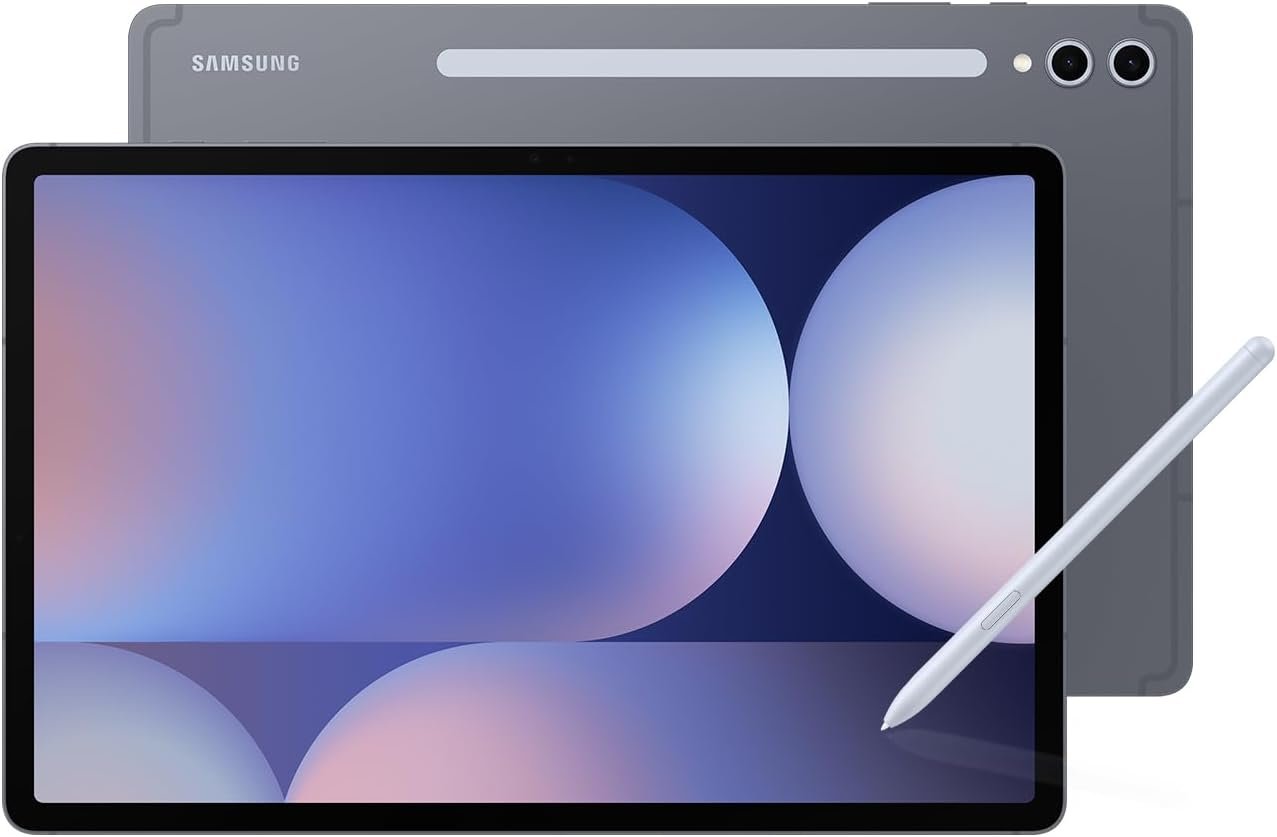
What sets the Galaxy Tab S10+ apart for me is its keyboard functionality. When paired with Samsung’s Book Cover Keyboard, the tablet transforms into a highly productive workstation. Typing feels comfortable and natural, thanks to the well-spaced mechanical keys that provide satisfying tactile feedback.
Whether I was writing reports or answering emails, I never felt fatigued. The large touchpad is another major highlight, offering precise navigation and enabling seamless multitasking with features like Samsung DeX Mode, which creates a desktop-like interface. I particularly appreciated the dedicated function keys for quick access to essential shortcuts, enhancing my overall workflow.
The included S Pen is another productivity gem, magnetically attaching to the tablet and charging wirelessly. Its precision and responsiveness made it invaluable for note-taking, sketching, and annotating documents. Together, the keyboard and S Pen create a cohesive system that caters to professionals, students, and creatives.
Talking about the performance, the tablet is powered by the MediaTek Dimensity 9300+ processor, along with 12GB RAM and 256GB storage, making it more than capable of handling heavy multitasking, video editing, and demanding apps. The 10,090mAh battery consistently lasted me a full day, even with extensive usage.
For anyone seeking a premium tablet that excels in keyboard integration, the Samsung Galaxy Tab S10+ is a strong contender. It bridges the gap between tablet and laptop, delivering a seamless productivity experience that few devices can match.
| Feature | Details |
|---|---|
| Display | 12.4-inch Dynamic AMOLED 2X, 2800 x 1752, 266 PPI |
| Processor | MediaTek Dimensity 9300+ |
| RAM | 12GB |
| Storage | 256GB / Expandable up to 1TB |
| Keyboard Compatibility | Samsung Book Cover Keyboard |
| Refresh Rate | 120Hz |
| Battery | 10,090mAh |
| OS | Android 14 (One UI 6.1) |
| Weight | 575g |
- Dynamic AMOLED 2X display with stunning colors and a smooth 120Hz refresh rate.
- S Pen included with magnetic attachment and wireless charging.
- Exceptional performance with MediaTek Dimensity 9300+ for multitasking and demanding applications.
- Keyboard sold separately, adding to the overall cost.
- No headphone jack, requiring wireless or USB-C audio options.
2. Microsoft Surface Pro 9
The Microsoft Surface Pro 9 is a remarkable device that excels in the category of tablets with keyboards. Its 13-inch PixelSense Flow Display, with a sharp 2880 x 1920 resolution and a smooth 120Hz refresh rate, delivers stunning visuals for work and entertainment. The lightweight build and premium aluminum chassis make it feel robust yet highly portable, ideal for professionals and students alike.

What impressed me most during my testing was the seamless integration with the Surface Pro Signature Keyboard. The typing experience felt premium, with mechanical keys that offer excellent tactile feedback. I found the large glass touchpad to be precise and responsive, simplifying multitasking. The dedicated function keys and backlit keyboard made working in low-light environments easy and efficient. Paired with Windows 11 Pro, the device felt like a full-fledged laptop, particularly when using Microsoft’s Surface Dock 2 for extended connectivity.
Another standout feature is the Slim Pen 2, which docks securely into the keyboard tray, keeping it charged and accessible. Its responsiveness and precision made it perfect for note-taking, sketching, and detailed annotations. For a tablet marketed as a productivity tool, this synergy between the keyboard and pen elevates the Surface Pro 9 above many of its competitors.
Powered by the 12th Gen Intel Core i7 processor, with 16GB RAM and 512GB storage, it handled demanding tasks like video editing, coding, and multitasking without breaking a sweat. The Magnetic Connector ensures a sturdy link between the tablet and keyboard, giving the device a cohesive laptop-like feel. Its battery life, lasting up to 15 hours, consistently got me through long workdays without a hitch.
For anyone seeking a tablet with keyboard functionality that doesn’t compromise on performance or usability, the Microsoft Surface Pro 9 is an excellent choice. It’s versatile, powerful, and perfectly suited for professionals who need a laptop alternative that adapts to their workflow.
| Specifications of Microsoft Surface Pro 9 |
|
| Processor | 12th Gen Intel Core i5,i7 or Microsoft SQ 3(5G model) |
| RAM | 8/16/32 GB |
| Storage | 128/256/512GB, 1TB |
| Display | 13-inch PixelSense Flow Display(2880 x 1920 Pixels) |
| Camera | Rear – 10 MP | Front-facing camera with 1080p full HD video |
| Operating System | Windows 11 |
| Port | 2 x USB-C with USB 4.0/ Thunderbolt 4 |
| Battery Life | Up to 15.5 hours |
| Weight | 1.94 lb (879 g) |
- Gorgeous display with vibrant colors and a 120Hz refresh rate.
- Exceptional keyboard and stylus integration for seamless productivity.
- Impressive performance for professional multitasking and heavy workflows.
- Keyboard and stylus sold separately, increasing the overall cost.
- Limited ports, requiring adapters for expanded connectivity.
3. Samsung Galaxy Tab S8 Plus
The Samsung Galaxy Tab S8 Plus is a standout option for those seeking a premium tablet with keyboard functionality. Its 12.4-inch Super AMOLED display, with a crisp 2800 x 1752 resolution and a silky-smooth 120Hz refresh rate, delivers exceptional visuals. Whether I was streaming movies, browsing the web, or working on documents, the vibrant colors and deep contrasts of the display enhanced my experience. At just 567g, the lightweight aluminum body adds to its portability while maintaining a premium feel.
During my testing, pairing the tablet with Samsung’s Book Cover Keyboard elevated its productivity capabilities. The well-spaced keys offered excellent tactile feedback, making typing on the go comfortable and efficient. The large touchpad further simplified multitasking, especially when switching between apps or using Samsung DeX Mode, which transforms the tablet into a desktop-like interface. The keyboard’s function keys provided easy access to shortcuts, streamlining my workflow significantly.
The included S Pen is another highlight, delivering precision and responsiveness for writing, sketching, and annotating. Its magnetic attachment and wireless charging ensured it was always ready for use. I found it particularly helpful for creative tasks and note-taking, complementing the tablet’s overall productivity features.
Powered by the Qualcomm Snapdragon 8 Gen 1 processor, with 8GB RAM and 256GB storage, the Galaxy Tab S8 Plus handled demanding tasks with ease. Multitasking, gaming, and even light video editing were smooth and lag-free. The 10,090mAh battery provided up to 12 hours of use, easily lasting through a full day of work and entertainment.
For those seeking a versatile and powerful tablet with keyboard compatibility, the Samsung Galaxy Tab S8 Plus is a top contender. Its stunning display, exceptional performance, and seamless integration with the keyboard and S Pen make it a great choice for professionals, students, and creatives alike.
| Specifications of Samsung Galaxy Tab S8 Plus |
|
| Processor | Qualcomm Snapdragon 8 Gen 1 (4 nm) |
| RAM | 8/12/16 GB |
| Storage | 128/256/512 GB |
| Display | 12.4-Inches Super AMOLED(2960 x 1848 Pixels) |
| Camera | Rear- 13 MP+6 MP | Front- 12 MP+12 MP |
| Operating System | Android 12 |
| Port | USB Type-C 3.2 Gen 1 |
| Battery Life | Up to 14 hours of video playback |
| Weight | 567g |
- S-Pen stylus is included
- Excellent battery life
- Expandable memory of up to 1 TB
- Keyboard sold separately
- Lacks in-screen fingerprint
4. Lenovo Tab P11 Plus
Lenovo Tab P11 Plus is an excellent option for users looking for an affordable yet reliable tablet with keyboard compatibility. Its 11-inch 2K IPS display, with a 2000 x 1200 resolution and 400 nits brightness, delivers vibrant visuals and sharp details, making it suitable for work, streaming, and casual browsing. The tablet’s lightweight build and premium aluminum finish, weighing just 490g, make it portable and comfortable to use on the go.

When paired with Lenovo’s optional keyboard, the Tab P11 Plus transforms into a capable productivity device. I found the keyboard’s well-spaced keys comfortable for long typing sessions, and the Lenovo Precision Pen 2 added versatility for writing notes or sketching. These accessories complement the tablet’s functionality, especially for students and professionals managing daily tasks.
I comes with MediaTek Helio G90T processor, combined with 6GB RAM and 128GB storage, provided smooth performance during my testing. It handled multitasking, video streaming, and light gaming efficiently, though it may struggle with heavier tasks or demanding applications. Running on Android 11, the user interface felt clean and responsive, offering a user-friendly experience.
It’s 7,700mAh battery impressed me with up to 12 hours of mixed-use, easily lasting through a day of streaming, note-taking, and web browsing. This longevity makes it a reliable companion for work or travel without constant recharging.
| Specifications of Lenovo Tab P11 Plus |
|
| Processor | MediaTek Helio G90T |
| RAM | 4/6 GB LPDDR4x |
| Storage | 64/128 GB |
| Display | 11-Inches IPS LCD(2000 x 1200 Pixels) |
| Camera | Rear- 13 MP | Front- 8 MP |
| Operating System | Android 11 |
| Port | USB Type-C 2.0 |
| Battery Life | Up to 12 hours |
| Weight | 490 g (1.08 lbs) |
- 2K display with vibrant colors and good brightness.
- Optional keyboard and stylus for enhanced productivity.
- Affordable pricing for its feature set.
- Performance limits with heavy multitasking or gaming.
- Keyboard lacks backlighting, reducing usability in low-light settings.
5. Apple iPad Pro 12.9-inch (6th Generation)
Apple iPad Pro 12.9-inch (6th Generation) is a benchmark device in the category of tablets with keyboards, offering unmatched performance, design, and functionality. Its 12.9-inch Liquid Retina XDR display, featuring 2732 x 2048 resolution, is stunning, delivering exceptional brightness, vibrant colors, and ProMotion technology with a 120Hz refresh rate. Whether I was editing videos, designing graphics, or streaming, the display provided an immersive and professional-grade experience.

Paired with Apple’s Magic Keyboard, the iPad Pro transforms into a highly capable productivity machine. The backlit keys are comfortable and responsive, offering a laptop-like typing experience that I found ideal for writing and multitasking. The integrated trackpad works seamlessly with iPadOS, enabling precise control and gesture support that enhances productivity. The keyboard’s floating cantilever design is both functional and sleek, making it a joy to use in various settings.
Powered by the Apple M2 chip, the iPad Pro 12.9 (6th Gen) delivers desktop-level performance. During my testing, tasks like 4K video editing, multitasking with split-screen apps, and rendering 3D graphics were handled effortlessly. Paired with 16GB of RAM and storage options up to 2TB, this device is built for power users who demand peak performance.
Apple Pencil (2nd Generation) is another standout accessory, magnetically attaching to the iPad for storage and wireless charging. Its low latency and precision made it an indispensable tool for note-taking, drawing, and annotating documents. The synergy between the Magic Keyboard, Apple Pencil, and iPadOS made my workflow seamless.
With up to 10 hours of battery life, the iPad Pro 12.9 reliably powered through a full day of intensive use. Its Thunderbolt/USB-C port offered fast data transfer and compatibility with external devices, further boosting its versatility.
| Specifications of Apple iPad Pro 12.9-inch (6 Gen) |
|
| Processor | Apple M2 chip |
| RAM | 8/16 GB |
| Storage | 128GB, 256GB, 512GB, 1TB, 2TB |
| Display | 12.9‑inch Liquid Retina XDR display |
| Camera | Rear – 12MP+10MP | Front – 10MP |
| Operating System | iPadOS |
| Port | USB Type-C 4 (Thunderbolt 4) |
| Battery Life | Up to 10 hours |
| Weight | 1.5 pounds (682 grams) |
- Stunning Liquid Retina XDR display with 120Hz ProMotion for smooth visuals.
- Powerful M2 chip handles demanding tasks effortlessly.
- Magic Keyboard and Apple Pencil integration enhances productivity.
- Thunderbolt/USB-C port supports fast data transfer and external devices.
- Expensive, especially with keyboard and Apple Pencil.
- No headphone jack, limiting wired audio options.
6. Microsoft Surface Go 2
Microsoft Surface Go 2 is an excellent entry-level option for those looking for a tablet with keyboard functionality. It combines portability, versatility, and productivity, making it ideal for students, professionals, and casual users. Its compact size and lightweight design make it easy to carry, while the optional Surface Go Type Cover transforms it into a capable 2-in-1 device.

It’s 10.5-inch PixelSense display with a 1920 x 1280 resolution delivers crisp visuals and responsive touch performance. During my use, I found the screen perfect for reading, browsing, and light productivity tasks. The adjustable kickstand is a practical feature, offering flexibility for various viewing angles, whether working at a desk or on the couch.
When paired with the Surface Go Type Cover, the tablet becomes a productivity powerhouse. The backlit keys provide a comfortable typing experience, and the precision touchpad supports smooth navigation. I appreciated how quickly the keyboard attaches magnetically, making it easy to switch between tablet and laptop modes.
Powered by an Intel Pentium Gold processor or optional Intel Core M3, with up to 8GB RAM and 128GB SSD, the Surface Go 2 performs well for basic tasks like web browsing, video calls, and document editing. Running Windows 10 Home in S mode, it delivers a simplified and secure experience, but I found switching to full Windows 10 expanded its usability significantly.
The battery life, lasting up to 10 hours, ensured I could get through a full day of light work without needing to charge. Its compact size and optional LTE support make it a reliable companion for productivity on the go.
| Specifications of Microsoft Surface Go 2 | |
| Processor | 8th Gen Intel Core M3 Processor |
| RAM | 4/8 RAM |
| Storage | 64 GB/128 GB |
| Display | 10.5-inch (1920 x 1280) |
| Camera | Rear – 8 MP, Front – 5 MP |
| Operating System | Windows 10 |
| Battery Life | 10 hours |
| Weight | 1.2 lbs(544 grams) |
- Compact and lightweight design for portability.
- Comfortable Type Cover keyboard with precision touchpad.
- Crisp 10.5-inch display ideal for work and entertainment.
- Optional LTE support for on-the-go connectivity
- Limited performance for demanding applications.
- Keyboard sold separately, increasing overall cost.
- Small storage options, especially in the base model.
7. Microsoft Surface Pro 7
Microsoft Surface Pro 7 is a versatile and high-performing device that continues to be a top choice for those seeking a tablet with keyboard. It bridges the gap between tablets and laptops, offering a seamless 2-in-1 experience with a lightweight design and powerful internals. Its compatibility with the Surface Pro Signature Type Cover enhances its productivity potential, making it ideal for professionals, students, and creatives.

It comes with a 12.3-inch PixelSense display, 2736 x 1824 resolution and 267 PPI, delivers sharp visuals and accurate colors. During my testing, the display stood out for its clarity and responsiveness, perfect for tasks like note-taking, browsing, and content creation. The adjustable kickstand adds convenience, allowing you to position the tablet at the perfect angle for working or streaming.
Surface Pro Signature Type Cover transforms the tablet into a fully functional laptop. Typing felt precise and comfortable, thanks to the mechanical keys with good travel. The large glass trackpad was smooth and responsive, making multitasking easy. The keyboard magnetically attaches and detaches effortlessly, providing the flexibility to switch between modes seamlessly.
Powered by 10th Gen Intel Core processors (i3, i5, or i7 options), with up to 16GB RAM and 1TB SSD, the Surface Pro 7 handled multitasking and demanding apps with ease. I found the performance to be reliable for professional workloads, from editing documents to running design software. Running Windows 10 Home, the tablet ensures a desktop-like experience with access to the full suite of Windows apps.
With up to 10.5 hours of battery life, the Surface Pro 7 comfortably lasted through a full workday during my use. Its USB-C and USB-A ports provide flexibility for connecting modern peripherals, a welcome addition for enhanced productivity.
| Specifications of Microsoft Surface Pro 7 | |
| Processor | 10th Gen Intel Core i3/ i5/ i7 |
| RAM | 4 GB/ 8GB/ 16GB RAM |
| Storage | 128 GB/ 256 GB/ 512GB/ 1TB SSD |
| Display | 12.3 Inch PixelSense Display (2736 x 1824 pixels) |
| Camera | Rear – 8 MP | Front – 5MP |
| Operating System | Windows 10 Home |
| Battery Life | 10.5 hours |
| Weight | 3.53 lbs |
- Sharp and vibrant display with excellent color accuracy.
- Powerful 10th Gen Intel processors handle multitasking efficiently.
- Signature Type Cover keyboard provides a comfortable typing experience.
- USB-C and USB-A ports for versatile connectivity.
- Battery life is decent but not exceptional for a high-performing tablet.
- Keyboard and stylus sold separately, increasing overall cost.
- Lacks Thunderbolt 3 support, limiting advanced connectivity options.
8. Samsung Galaxy Tab S6
My experience with the Samsung Galaxy Tab S6 has solidified its position among the best tablets with a keyboard. This device is more than just a tablet; it’s a powerhouse designed for productivity and entertainment.

First, let’s talk about the stunning display. The Tab S6 boasts a 10.5-inch Super AMOLED screen that’s both sharp and vibrant. The colors pop, making it ideal for multimedia consumption, and the overall visual experience is exceptional.
Galaxy Tab S6 Book Cover Keyboard significantly enhances productivity. The keys are sensibly placed and offer a more extended pitch and stroke, making typing accurate and comfortable. The touchpad provides laptop-like navigation, and the sophisticated texture design adds to the overall experience.
The tablet is powered by a Qualcomm Snapdragon 855 processor, providing snappy performance for multitasking and handling various applications. It’s paired with up to 8GB of RAM and 256GB of internal storage, offering ample space for your apps and content. This combination guarantees that you won’t encounter any lags or delays, even when multitasking.
The intuitive POGO pin connectors ensure a seamless and hassle-free connection between the tablet and the keyboard. When I attached the keyboard, it automatically activated the Dex mode, allowing me to open apps in multiple separate and resizable windows. It’s a game-changer for multitasking and boosts overall productivity.
In my experience, the Samsung Galaxy Tab S6 is the complete package – a tablet that excels in performance, has a stunning display, and a keyboard that takes productivity to the next level. Whether you’re working on important tasks or simply enjoying content, it is one of the best budget Android tablets with a keyboard.
| Specification of Samsung Galaxy Tab S6 | |
| Processor | Qualcomm Snapdragon 855 |
| RAM | 6/8 GB |
| Storage | 128/256 GB |
| Display | 10.5″ Inch Super AMOLED(2560 x 1600 pixels) |
| Camera | Rear- 13+5 MP | Front- 8 MP |
| Operating System | Android 9.0 (Pie) |
| Battery Life | Up to 15 hours |
| Weight | 0.92 lb (420g) |
Still want to know more?? Read our expert’s Review on Samsung Galaxy Tab s6.
- Powerful Processor
- DeX mode
- Storage space
- Updated S pen stylus.
- The keyboard needs to be bought separately
- Small keys
9. Microsoft Surface Book 3
On my journey to discover the best tablets with keyboard functionalities, I tested the Microsoft Surface Book 3. The 15-inch PixelSense Display is big and vibrant, offering crystal-clear visuals perfect for big screen lovers like me. It is great for my productivity and entertainment. Powered by the 10th Gen Intel Core i7 processor and running on Windows 10 Home, its performance seamlessly matches its aesthetics. The blend of speed, display quality, and intuitive keyboard makes the Surface Book 3 a front-runner in its league.

I have also been impressed with the keyboard on my Microsoft Surface Book 3. It provides an exceptionally comfortable and efficient typing experience. The keys are perfectly spaced, and they offer just the right amount of key travel, which makes typing for extended periods an absolute breeze.
What I really appreciate is the excellent tactile feedback the keys provide, and they are surprisingly quiet, making it an ideal choice for quiet environments like classrooms or libraries.
One feature that has come in handy more times than I can count is the keyboard’s backlighting. It’s a real game-changer for low-light conditions, ensuring I can type comfortably in any setting. The layout is standard and intuitive, which makes the transition to this keyboard feel seamless, even for a new user.
The ability to detach the keyboard and use the Surface Book 3 as a standalone tablet is a huge plus. It’s a level of versatility that I find incredibly useful, especially when I need both a laptop and a tablet in one device.
All in all, the Microsoft Surface Book 3’s keyboard is exceptionally well-designed, comfortable, and adaptable to various usage scenarios, making it a top choice for anyone, like me, who values a premium 2-in-1 laptop experience.
| Specifications of Microsoft Surface Book 3(15-inch) | |
| Processor | 10th Gen Intel Core i7 |
| RAM | 16/32 GB |
| Storage | 256/512 GB | 1/2TB SSD |
| Display | 15-inch IPS display(3240 x 2160 pixels) |
| Camera | Rear – 8MP | Front- 5MP |
| Operating System | Windows 10 |
| Battery Life | Up to 11.5 hours |
| Weight | 4.20 lbs (1,905 g) |
- Premium alloy construction
- Elegant convertible design
- High-quality keyboard and trackpad
- Very Expensive
- Average camera quality
- Relatively heavy, especially in laptop mode
10. Google Pixel Slate (Chrome OS)
Having recently tested the Google Pixel Slate, it’s a strong contender among the best tablets with a keyboard. Its slim and light design exudes an elegance that’s often hard to find. The tablet features a 12.3-inch LCD display with an impressive 3000×2000 resolution, and LTPS Molecular Display technology ensures sharp visuals and vibrant colors, whether I’m working on documents or enjoying multimedia content.

Under the hood, the Pixel Slate is powered by the 8th Gen Intel Core m3, i5, or i7 processor, delivering a smooth and responsive performance. It offers flexibility in terms of memory, with options for 4GB, 8GB, or 16GB RAM. Storage options are equally versatile, ranging from 32GB to 256GB, ensuring you can tailor it to your specific needs.
Running on Chrome OS, the tablet provides a seamless and familiar environment, making it great for productivity tasks. Google Pixel Slate comes with The Pixel Slate Keyboard. It comes with ultra-quiet Hush Keys and backlit keys for comfortable typing even in low-light conditions. The full-sized keyboard with a 19mm pitch and 1.2mm pixel key travel ensures an excellent typing experience. The dedicated Google Assistant key and circular keys add to the convenience.
The mechanical trackpad with an etched glass surface complements the keyboard, providing precise and smooth navigation. What truly impressed me is the Quick Snap Connector, which instantly and easily attaches to the Pixel Slate. The best part? No charging or pairing is required, making it a hassle-free experience. The Google Pixel Slate is not just an ordinary tablet; it’s a versatile and reliable tool that adapts to your unique workflow and preferences. Undoubtedly, It is one of the best tablets with a keyboard with Chrome OS.
| Specifications of Google Pixel Slate (Chrome OS) | |
| Processor | 8th Gen Intel Core m3/i5/i7 processor |
| RAM | 4/8/16 GB |
| Storage | 32/64/128/256 GB |
| Display | 12.3″ Inch LCD display (3000 x 2000 pixels) |
| Camera | Rear- 8MP | Front- 8MP |
| Operating System | Google Chrome OS |
| Battery Life | Up to 12 hours |
| Weight | 1.6 lbs |
- High-quality display with sharp resolution
- Premium build quality and design
- Regular software updates and support
- Keyboard and stylus sold separately
- Limited selection of tablet-optimized apps
How do I review and sort these tablets with keyboards?
As someone who loves to try new technologies, whether it’s a smartphone or tablet, I have been reviewing every tablet I use for a few years. I am doing my best to check them according to various standards, like their battery life, surfing the web, using different features, watching videos or Netflix to check their resolution, and many more.
If the tablet came with a keyboard, then I’d check the tablet by writing notes on it and by playing some games like Space Grunts, Soul Knights, etc. I write many articles every week about my experience using different tablets and technologies.
Currently, I have been using one of these tablets to write this article, and it’s been working great for me. Mostly, I prefer to use Microsoft Word to write my articles, which works well on Android, iPad, and Windows. So, you can choose the tablet according to your preference.
For this purpose, you need to know how to choose or sort the best tablet with a keyboard.
I suggest you choose the best tablet with a keyboard according to its portability, features, connectivity, and price. So, that you will get the best tablet under your budget.
- Portability: For me, the main reason to buy a tablet with a keyboard is its portability. As we all know, even the thinnest laptop available on the market can become burdensome after carrying it for a whole day or during travel. A tablet with a keyboard provides you with all the features of a laptop and weighs less than any laptop available on the market. This makes it incredibly portable.
- Features: You should always check the features of your tablet, like its size, resolution, storage, processor, operating system, camera quality, and many more. Every individual requires a different type of tablet according to their needs. So, check out the specifications of the tablet and its keyboard to get a better understanding of what you need.
- Connectivity: Always check the connectivity of your keyboard. There are two ways to connect with tablets i.e. wireless and non-wireless (with the help of a cable). Wireless connectivity involves connection via Bluetooth, and some tablets come with a portable dock (in which the tablet has to be placed) that can connect the tablet to the keyboard. So choose one accordingly.
- Price: You always need to consider your budget before choosing what type of tablet you need because, as the features of your tablet increase, the price of the tablet will also increase. That’s why you should always check the price and your budget before buying a tablet with a keyboard.
Frequently Asked Questions:-
-
How much should I expect to spend on a 2-way tablet?
You should expect to spend 400$ to 800$ for a good-quality 2-in-1 tablet on the market.
-
What features should I look for in a tablet with a keyboard?
You should always look at the size of the tablet, the connectivity of the tablet with the keyboard, the battery life of the tablet, and most importantly, its price, before buying a tablet with a keyboard.
-
Are there any tablets that have a similar feel to a laptop?
There are many tablets available on the market that can replace your laptop. The best tablet for this context is the Microsoft Surface Pro 7.
-
Are there any tablets with a keyboard that comes with a stylus?
There are many tablets available on the market with a keyboard and a stylus. The best one out of all the tablets is the ASUS Chromebook Detachable CM3.
-
Is it worth buying a 2-in-1 tablet, or should I just buy a laptop?
It is definitely worth buying a 2-in-1 tablet if you don’t like to carry heavy stuff around. You can choose to buy a tablet or laptop according to your work needs and preferences.
-
Are there any 2-in-1 tablets that have a dedicated graphics card?
There are many tablets available in the market that come with or without a dedicated graphics card. But the best 2-in-1 tablet that has a dedicated graphics card is the Microsoft Surface Book 2.
-
Is there any dual-purpose tablet that has a detachable keyboard?
Yes, many dual-purpose tablets have a detachable keyboard available on the market. The best ones are the Microsoft Surface Pro 9 and the Lenovo Chromebook Duet 3.
-
Are there some tablets that have a keyboard with a backlight?
Yes, there are several tablets with keyboards available on the market that have a backlight. It’s just that you have to buy it separately from your tablet. Samsung’s Galaxy S8 Ultra provides an optional backlit keyboard with it.
Finishing up
These tablets provide a convenient blend of portability and functionality, allowing users to harness the full potential of both worlds. Whether it’s for business tasks, creative endeavors, or general use, these tablets with keyboards offer a seamless, user-friendly experience. So, choose the one that aligns best with your unique requirements and enjoy the world of endless possibilities they offer.
Ben Scott is a prominent technology journalist and reviewer, specializing in tablet devices. He is known for his comprehensive and unbiased reviews of tablets from various manufacturers.
With a deep understanding of tablet technology, including hardware components, operating systems, and software applications, Scott provides clear and informative reviews accessible to readers of all levels of technical expertise.
His attention to detail and in-depth analysis have earned him a loyal following of readers.



